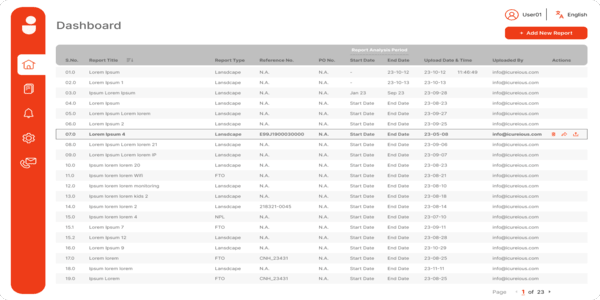iCueView
iCueView is a patent tool or a web-based dashboard, developed by iCuerious, for making patent read convenient and interesting. iCueView enables a user to conveniently read a patent in view of drawings on a single and split interface in such a fashion that the text of the patent is presented on left half of the interface and the drawings are presented on right half of the interface.
User Guide
What all Jurisdictions can be searched
iCueView enables a user to search and review U.S. Patents/Applications and WO Patent Applications. A user may first select “US” or “WO”, and then input the corresponding patent/application number. Alternatively, a patent/application number without kind codes and with respective country code can be searched directly.
How to register for iCueView
It’s simple, it’s free. Just click on REGISTER, and fill in your details. Once you’re registered, use the same credential for login. There are a few functionalities (such as preserving the edits for later use) that are workable only if you’re registered and logged-in to iCueView.

iCueBook
iCueBook is a proprietary knowledge database of patent search terms and their intelligent variations made after years of extensive experience in prior art searching. iCueBook gives intelligent suggestions of keyword variations specifically in link with patent terminology, and thus helps us to conduct comprehensive searches in shorter period of time.

iCueLink
iCueLink is a web tool for hyperlinking patent publication numbers with patent databases so as to open the hyperlinked patents on those patent databases. iCueLink enables a user to hyperlink any number of patent publication numbers in just one click.
CueChart
CueChart is a web-based claim charting tool facilitating AUTOMATIC retrieval of Line, Column, and Page Number corresponding to relevant text of a prior art.
User GuideHow to use CueChart?
Step I: Automatic retrieval of Subject Patent Claims
- Enter U.S. Patent No. in the search bar and click on search icon.
- On click of search icon, all the claims of searched U.S. Patent No. begin to display on left half of the user interface.
- Select the claim of interest and click on "Auto Split" tab. By doing this, the selected claim will split into different claim elements. A user may however split the claim manually by first clicking on "Add Claim" tab and then selecting the claim element. For adding more claim elements, a user first have to click on "+" sign and then selecting the next claim element.
- Likewise, when a user split the claim into different claim elements as per his preference, he needs to click on "Done" tab.
Step II: Uploading OCRed PDF Copy of Proir Art
- Once a user clicks on "Done" tab in step I, a pop-up will appear asking a user to upload OCRed PDF copy of prior art.
- Click on "open file" tab and uplod the OCRed PDF copy of the prior art (exemplary prior art is US Patent No. 9,522,627).
- (Condition: The OCRed PDF of the prior art should be of good quality)
Step III: Element-to-Element Mapping
- From the right top corner, select "patent" if the prior art is U.S. granted patent, or select "Application" if the prior art is U.S. patent application.
- Click on a claim element, and then select the corresponding relevant text from the uploaded PDF. Likewise, click on another claim element and select the corresponding relevant text till all claim elements are mapped. The line, column, and page number correponding to the selected relevant text will be automatically retrieved.
- Click on "Claim Chart" when all the claim elements are throughly mapped.
Step IV: Color Coding
A user can assign colors by selecting and right clicking on the relevant text. A user can choose colors (C) from a color pallet, bold the text (B), underline the text (U), or deselect everything by clicking on cross (X).
iCueMap™
iCueMap is a proprietary patent tool, developed by iCuerious Research Services LLP, for automatically generating patent family maps. iCueMap groups patent families based on the priority information extracted from INPADOC.
How to use iCueMap?
After a few seconds, an interactive patent family map corresponding to the patent publication number will be displayed.
The patent family nodes highlighted in pale yellow color corresponds to granted patents, whereas the patent family nodes highlighted in grey color corresponds to an application number. The patent family nodes highlighted in pale yellow and red color corresponds to U.S. granted patents.
- All the patent family nodes are clickable. Once a user clicks on a patent family node, corresponding bibliographic details and priority data are shown to him. Additionally, on clicking the patent family node, arrow line(s) connecting the clicked patent family node to corresponding priority nodes is/are activated, thus enabling a user to easily understand the priority trends.
- The U.S. patent publications are hyperlinked to Google Patents, USPTO, and ICUEVIEW, thus enabling a user to review the patents directly on these websites.